How To Apply The Checker Effect In Alight Motion
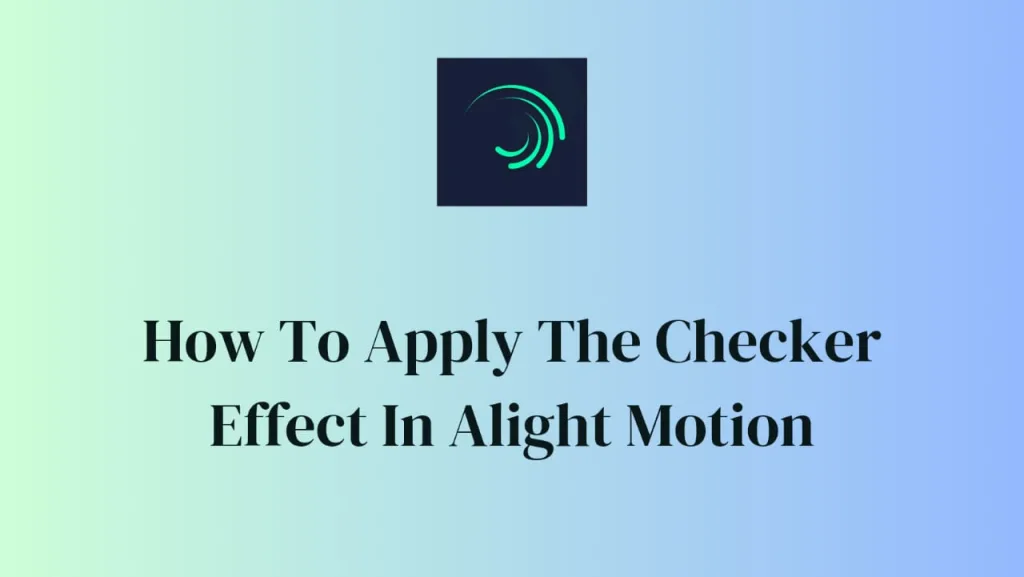
Overview of the Checker Effect
An effective technique for producing checkerboard patterns in opaque areas of a layer is the Checker Effect in Alight Motion. Users can alter the checkers’ size, color, angle, and spacing thanks to its customizable settings, which makes it suitable for a variety of artistic endeavors.
This in-depth manual will go over the characteristics, capabilities, and real-world uses of the Checker Effect in addition to providing detailed usage guidelines.
Recognizing the Properties of Checker Effects
The offset specifies where the checker pattern will appear on the layer.
Count: Indicates how many checkers are arranged along the layer’s vertical axis; an automatic calculation of the horizontal count keeps the checkers square.
Stretch: This feature enables users to independently stretch the x and y axes of the checker pattern.
Color: Defines the hue of the checkerboard design, with alternating checkers that are translucent to expose the base color.
Punch Out: This feature ignores the color property and, when enabled, leaves gaps in the layer where the checkers would be filled.
Angle: Rotates the checker pattern’s angle in degrees in a clockwise direction.
Screen Space: Affects the movement, scaling, and rotation behavior of the pattern by indicating whether it is tethered to the screen or the layer’s transform.
Making Use of the Checker Effect
Using a checkerboard pattern overlay: Select the desired layer and apply the Checker Effect. Adapt the Color and Count properties to your own tastes. For the desired visual effect, adjust the remaining values as necessary.
Forming “Holes” in the Layer:
Suggestions for Expert Utilization
Checkers that are translucent: Modify the Color property’s alpha component to produce partially transparent checkers.
To create fading effects for checker patterns, use keyframe animation.
Making Maps of Luminance: Create a checker luminance map by layering different colored checkers over a single color shape layer.
Putting Pictures Together: To achieve a distinct creative impact, apply the Checker impact to the uppermost layer of two photo layers and activate Punch Out.
Guide to 3D Effects
For guidance or reference when animating or placing 3D objects on a layer, use the Checker Effect.
After you’ve reached the correct location, hide or delete the Checker Effect.
Comprehensive Guide
Apply Checker Effect: In Alight Motion, apply the Checker Effect to the selected layer.
Adjust Parameters: To create the desired checkerboard pattern, modify the Checker Effect’s count, color, and angle properties.
See how the checker pattern interacts with the layer by previewing the effect and then fine-tuning it. As necessary, make changes to improve the visual result.
Explore & Experiment: To let your creativity run wild and create one-of-a-kind visual effects, play around with various parameter and effect combinations.
You can add precision and originality to your video editing projects by using the Checker Effect in Alight Motion to create eye-catching checkerboard patterns.

![How To Use Alight Motion's Fractal Warp Effect [Full Guide] 3 how to use alight motion's fractal warp effect](https://img.thealightmotion.online/uploads/2024/03/how-to-use-alight-motions-fractal-warp-effect-768x433.webp)
![How Can Stylish Hindi Fonts Be Added To The Alight Motion APK [Full Tutorial] 4 Alight motion](https://img.thealightmotion.online/uploads/2023/12/alight-motion-768x433.webp)
![How To Use Velocity Edit On Alight Motion APK [Ultimate Guide] 5 How to use velocity](https://img.thealightmotion.online/uploads/2023/08/Blue-Geometric-Business-Facebook-Cover_20230911_154557_0000-768x433.png)
![How To Use Alight Motion Color Tune Effect [Full Tutorial] 6 how to use alight motion color tune effect](https://img.thealightmotion.online/uploads/2024/02/how-to-use-alight-motion-color-tune-effect-768x433.webp)
![How To Use Alight Motion’s Wave Warp Effect [Full Guide] 7 how to use alight motion's wave warp effect](https://img.thealightmotion.online/uploads/2024/01/how-to-use-alight-motions-wave-warp-effect-768x433.webp)
![How To Add Keyframes In Alight Motion [Complete Tutorial] 8 How to Add Keyframes In Alight Motion](https://img.thealightmotion.online/uploads/2023/11/How-to-Add-Keyframes-768x432.webp)