How To Use The Copy Background Effect In Alight Motion
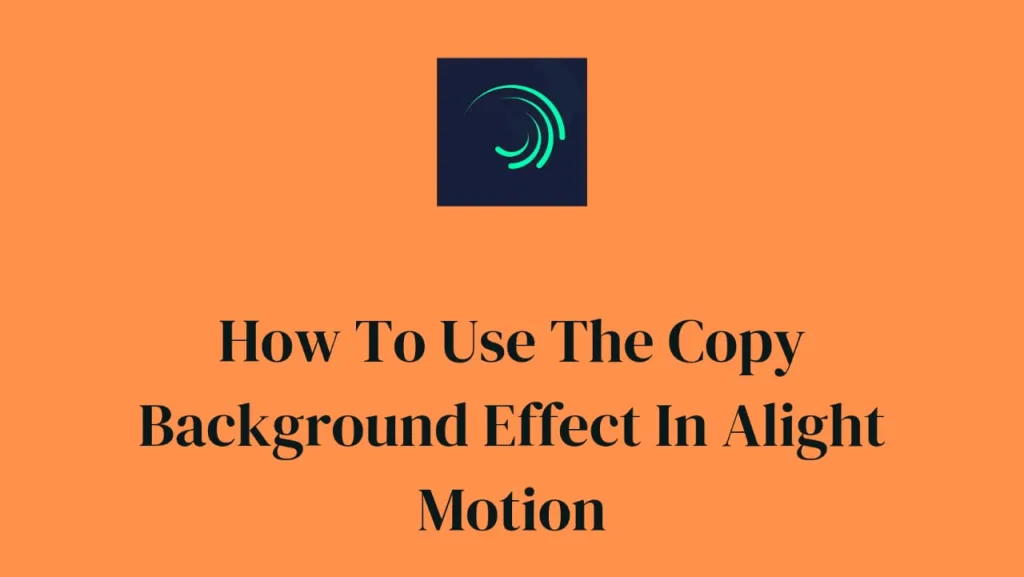
Overview of the Copy Background Effect
With the help of Alight Motion’s strong Copy Background effect, users may efficiently convert a layer into an adjustment layer by duplicating the background pixels onto it. Through pixel-by-pixel copying of the background and layer effects, users can tweak and improve particular portions of their composition.
We will examine the characteristics, capabilities, and real-world uses of the Copy Background effect in this comprehensive guide, which also includes step-by-step instructions for the best possible use.
Comprehending Copy Background Properties
Fill: Establishes how much of the initial layer’s fill is still visible. The layer becomes an adjustment layer when it is set to 0%.
Usage: With so many uses, the Copy Background effect is a flexible tool.
Keep Private Discreet Information: Blur delicate data, such faces or car plate numbers. To blur an area, create a shape layer, apply Copy Background, and then use Gaussian Blur or Inner Blur.
Bright Edges: In front of a picture, add a shape layer, select Copy Background, and then adjust the layer’s blending mode to Difference. To bring neon edges to life, apply the Offset effect.
Gentle Radiance: In front of a picture, apply Copy Background to a shape layer. For a gentle glow effect, apply Gaussian Blur and switch the blending mode to Screen.
A Photo’s Color-Correct Section: To alter the region, create a shape layer and apply Copy Background. Use effects such as Luma Key or Chroma Key to highlight particular colors. Use adjustment effects including exposure, color tuning, and saturation.
Resulting Order
It’s important to consider the layer’s effect order: The mask’s shape is influenced by effects that are applied before to Copy Background.
The area that the layer masks is affected by effects that are applied after Copy Background.
Comprehensive Guide
Apply Copy Background Effect: In Alight Motion, apply the Copy Background effect to the selected layer.
Modify Fill: Adjust the Fill property to the original layer fill’s desired visibility.
Apply Extra Effects: Depending on the desired result, apply effects to the layer either before or after Copy Background.
Preview and Adjust: Check out the effect’s impact on the composition by previewing it. As necessary, make adjustments to get the desired visual effect.
Explore and Experiment: To let your creativity run wild and create one-of-a-kind visual effects, play around with various effect and setting combinations.
With the help of this tutorial, you will be able to use Alight Motion’s Copy Background effect to improve your video compositions and make precise, artistic alterations.


![How To Remove Alight Motion Account? [Complete Tutorial] 4 How To remove Alight Motion account](https://img.thealightmotion.online/uploads/2023/11/How-To-remove-Alight-Motion-account-768x433.webp)

![How Does Alight Motion APK To Import Fonts? [Simple Steps] 6 How does alight motion apk to import fonts](https://img.thealightmotion.online/uploads/2023/12/How-does-alight-motion-apk-to-import-fonts-768x433.webp)
![How To Use Mask Feature On Alight Motion Mod APK [Easy Tutorial] 7 How To Use Mask Feature In Alight Motion Mod APK](https://img.thealightmotion.online/uploads/2023/09/Blue-Geometric-Business-Facebook-Cover_20230911_153146_0000-768x433.png)
![How To Modify Video Speed In Alight Motion [Complete Tutorial] 8 How to modify the speed in Alight Motion](https://img.thealightmotion.online/uploads/2023/11/How-to-modify-the-speed-in-Alight-Motion-768x433.webp)